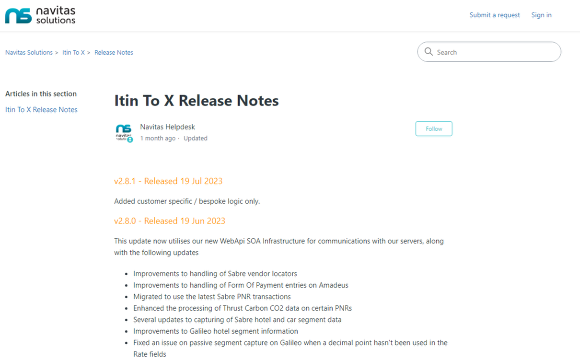Itin to X - User Guide
Itin to X exports itineraries from your PNR directly into a pdf, word document or even an email. Your great looking itineraries will be well-received by customers and publicise your high quality customer service the world over.
Introduction
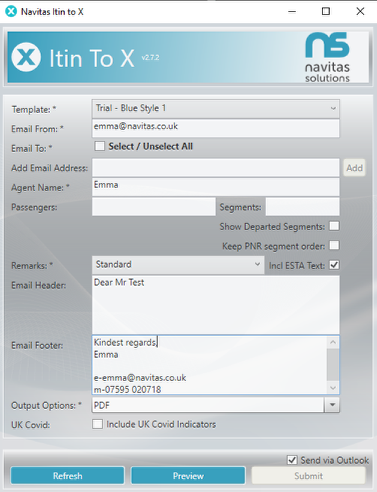
Itin to X will then open.
Selecting your template

Itin to X allows you to create multiple templates to cater for the most basic or detailed travel documents. The most commonly used templates are Itinerary and E Ticket Receipt but we also have customers who use the system for hotel billbacks, marine letters and many more examples.
Select from the drop down list the document that you wish to send
Email From
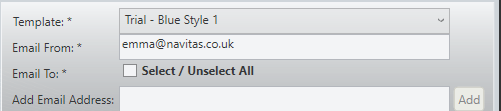
The Email From field, once entered for the first time is remembered - saving you time! The address entered here is populated in the "Email From" field when sending the document.
This is a mandatory field.
Email BCC

The Email BCC is an optional field, if used it will send a blind copy of the email to that email address (useful if you wish to receive a copy of the document as well for example).
Email To
The Email To field will automatically be populated with any email addresses contained in the booking file (if they are in the standard GDS format)
You can select / unselect all, tick to select the email address you wish to send to or add another in using the Add Email Address box.
Agent Name

The Agent Name if required can be added on to the document produced.
Once entered for the first time (and Submit is hit) then this is stored for future use.
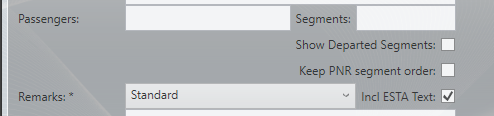
Passenger or Segment selection

By default Itin to X will prepare the requested document for all passengers and all segments in the booking file. However if you only want to prepare details for a specific passenger or segment then you can specify this, using standard GDS entries i.e Passengers 1-2 Segments 2.3-4.
Show Departed Segments allow you to
Remarks

You are able to create multiple remarks that can be attached to your documents. Select the remark you want from the drop down list.
Remarks can be created for specific customers, destinations or departments.
Email Header and Footer
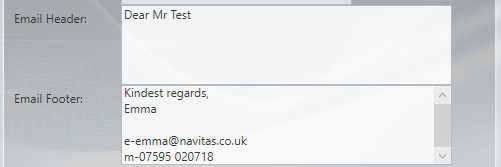
The Email Header and Footers allow you to personalise the email that is sent with your choice of document attached.
These details are remembered - which is great if using the Email Footer for your email signature.
Output Options
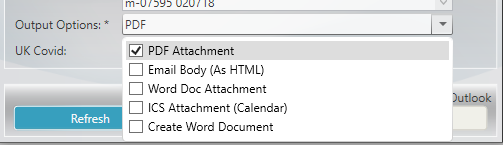
Finally select the Output you want - this will be configured for your agency.
Output options include: PDF attachment, Email Body (as HTML), Word Document Attachment, Create Word Document and ICS file (for calendar integration)
Refresh, Preview, Submit!

The Refresh button clears all data and reloads the current PNR from the GDS.
Hit Preview to see an example of how your document will look. This allows you to review content before sending.
The Submit button only enables once all mandatory fields have been added and your Output option has been selected.
Success Prompt
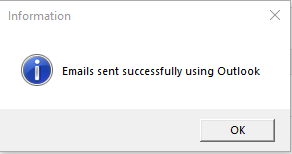
Email example
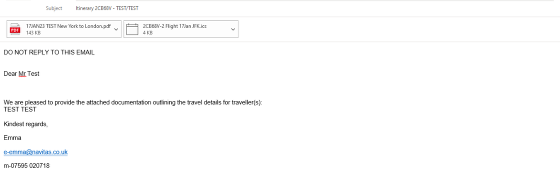
Document example
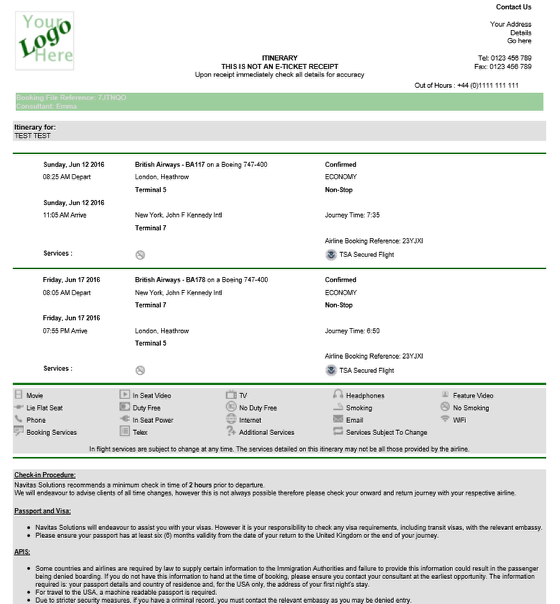
Templates are completely customisable catering for the most basic or detailed travel documents.
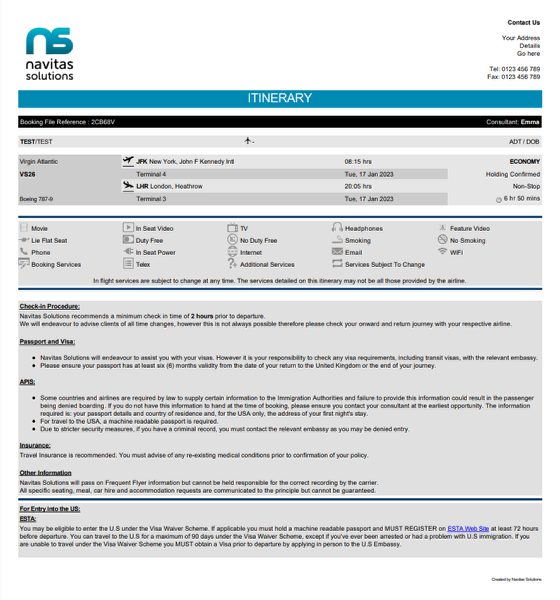
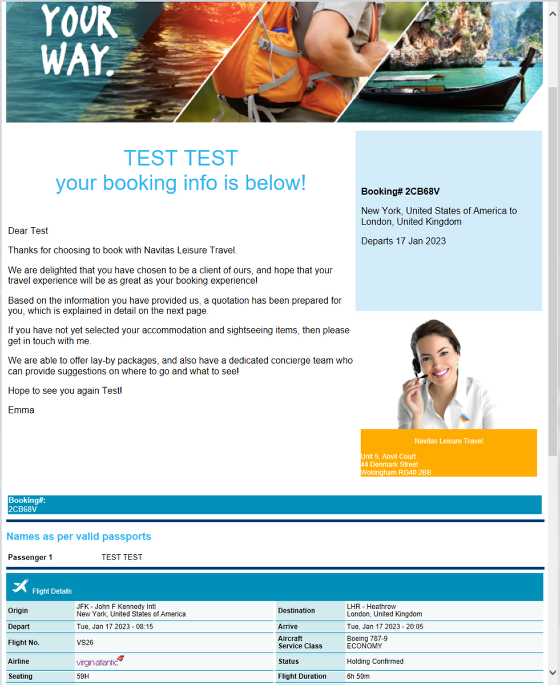
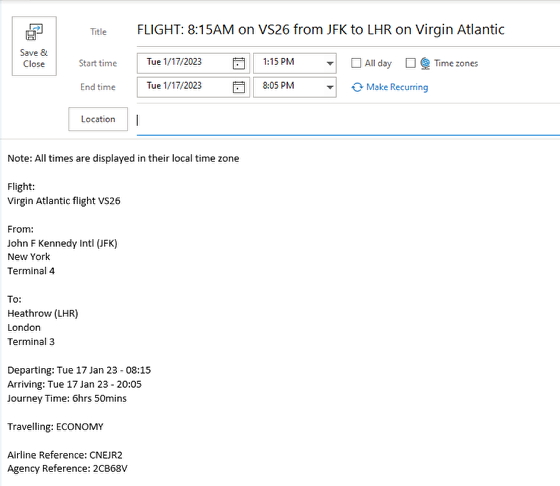
Did you know...?
- You can now display CO2 amounts - providing your customers with details of the CO2 emissions, either using the GDS calculation* or via Thrust Carbon with our clever integration!
- Amadeus users can now capture Amadeus Mini Rules for inclusion on templates!
To review all recent enhancements please visit https://navitas.zendesk.com/hc/en-us/articles/200544459-Itin-To-PDF-Release-Notes
*capture from GDS is subject to GDS functionality